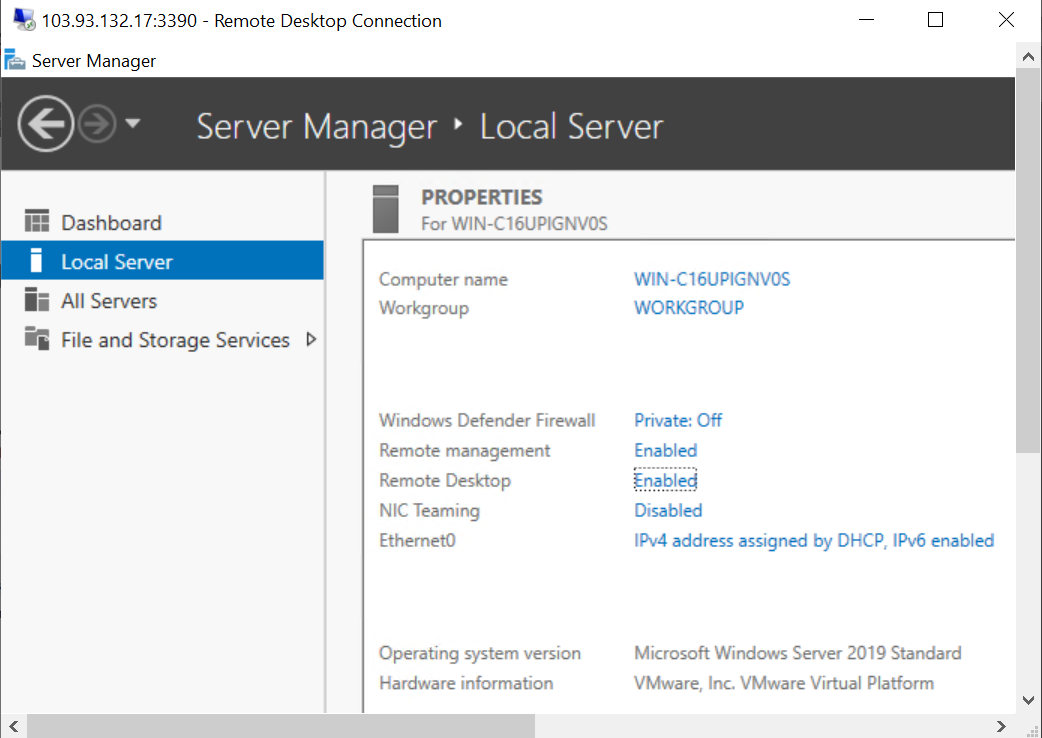Remote Desktop Protocol is a built-in feature of Windows Server which functions to access the server remotely with a GUI Based. The port used for this RDP is port 3389 (TCP). This time we will explain how to enable RDP Windows Server on GIO Public 2.
First of all, make sure we have created DNAT rules to access port 3389 from our Windows server. (For a more detailed explanation regarding DNAT, please refer to the following link)
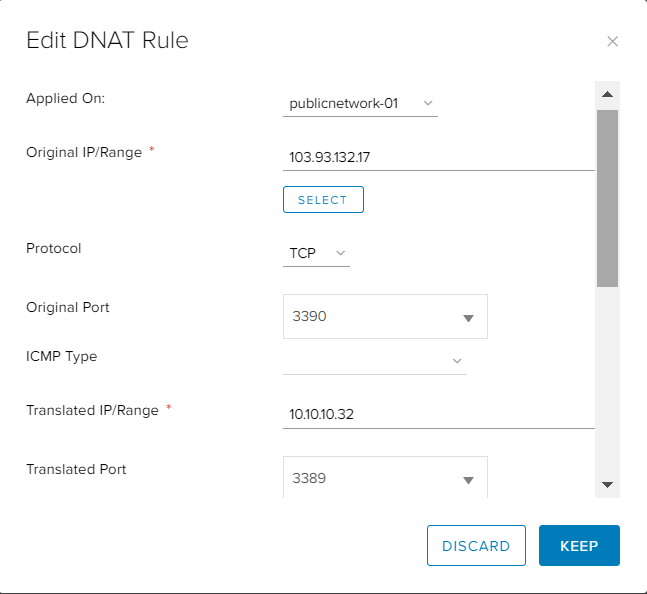
The DNAT Rule explains that if we access RDP with Public IP 103.93.132.17 with port 3390, we will be directed to a server with IP 10.10.10.32 with port 3389 which is the Windows server address.
Then go to the Compute > Virtual Machine > and click VM Console to access the server via the console.
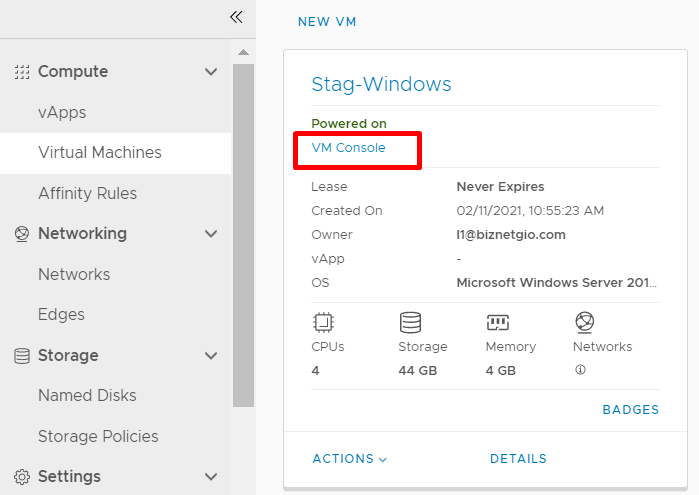
After that go to Server Manager > Local Server > Remote Desktop.
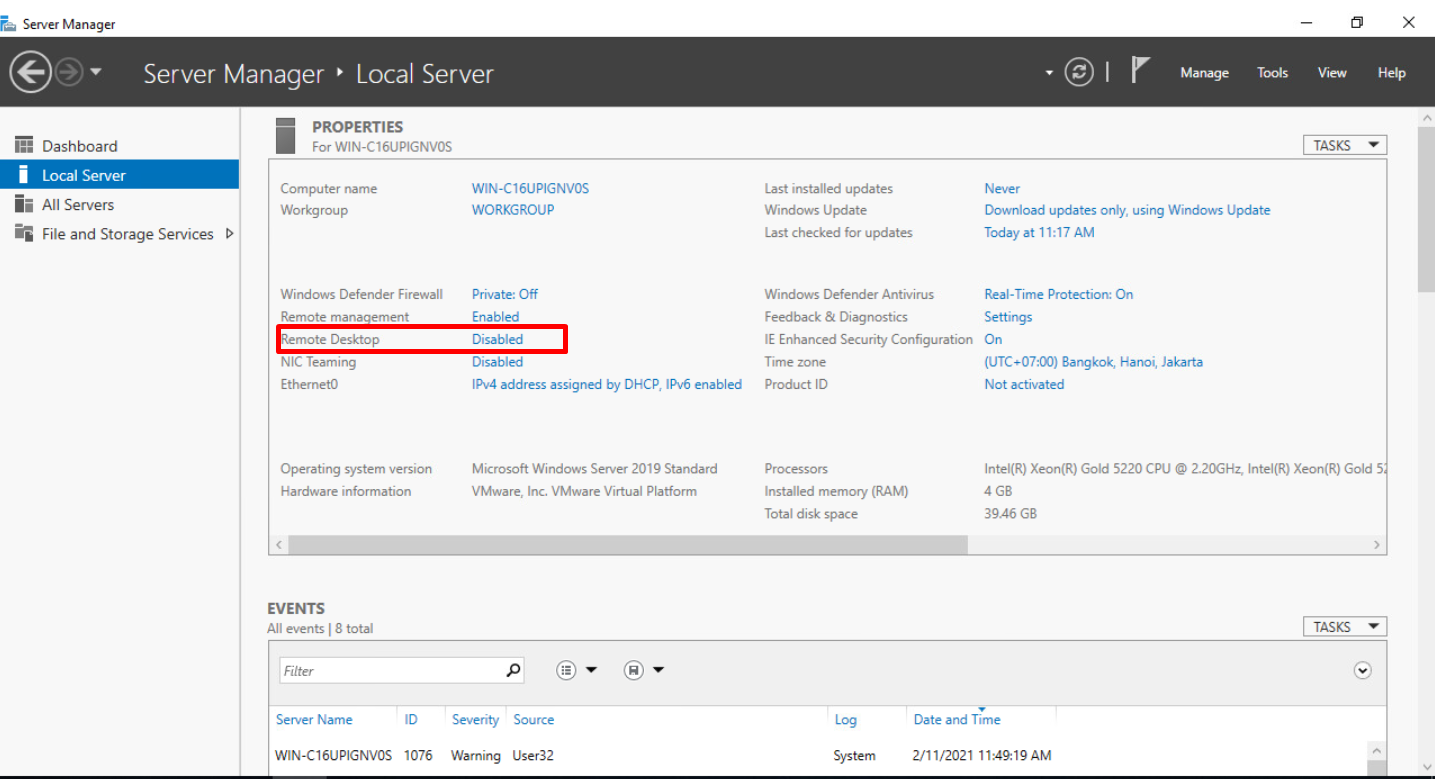
On the Remote tab, make sure the Remote Desktop checkbox is Allow, then Apply.
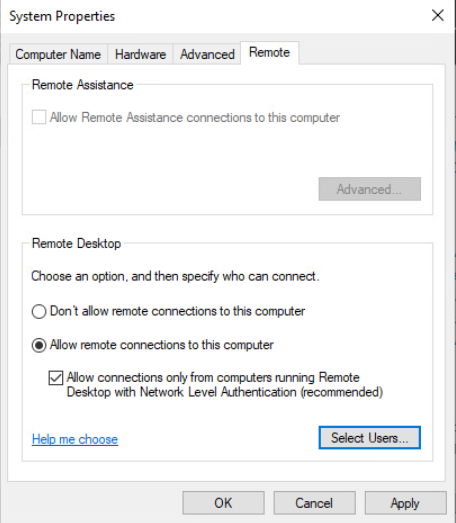
Refresh the service manager and make sure the Remote Desktop status is enabled.
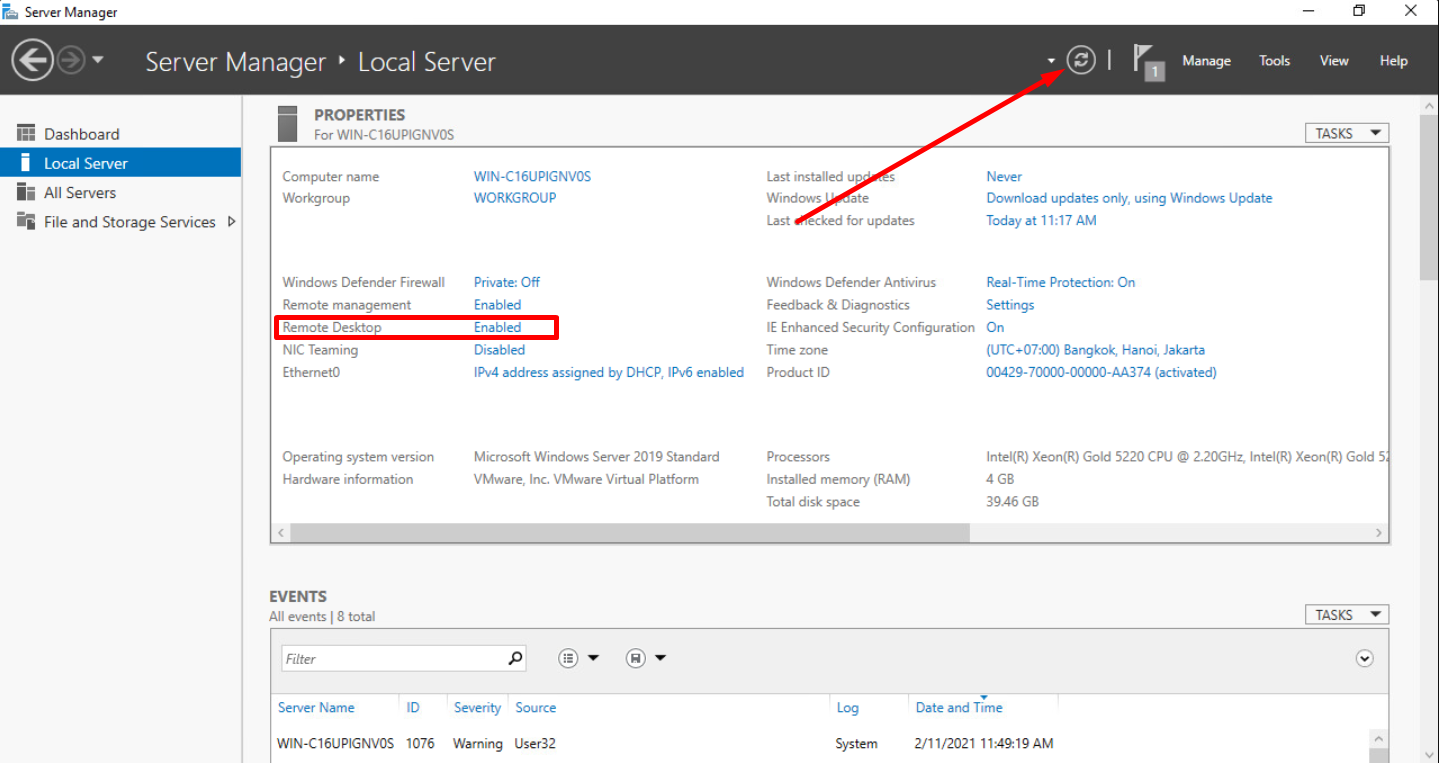
On the client side, you can open the Remote Desktop Application and log in to the server using the Public IP that was previously configured in the DNAT section.
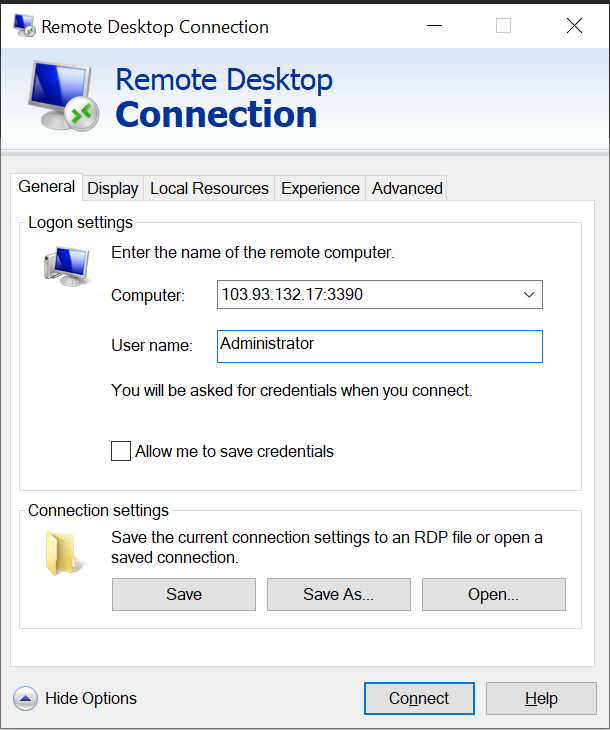
Then later the client can access the server via RDP.