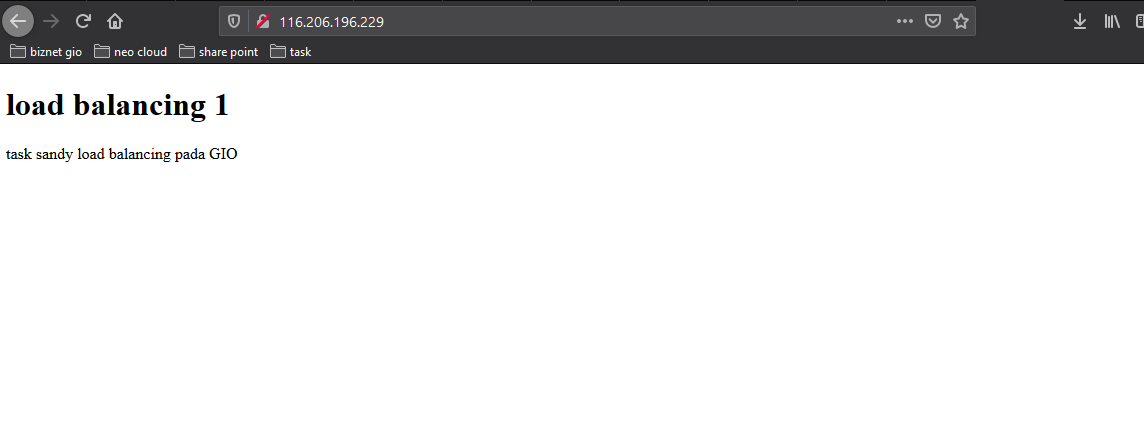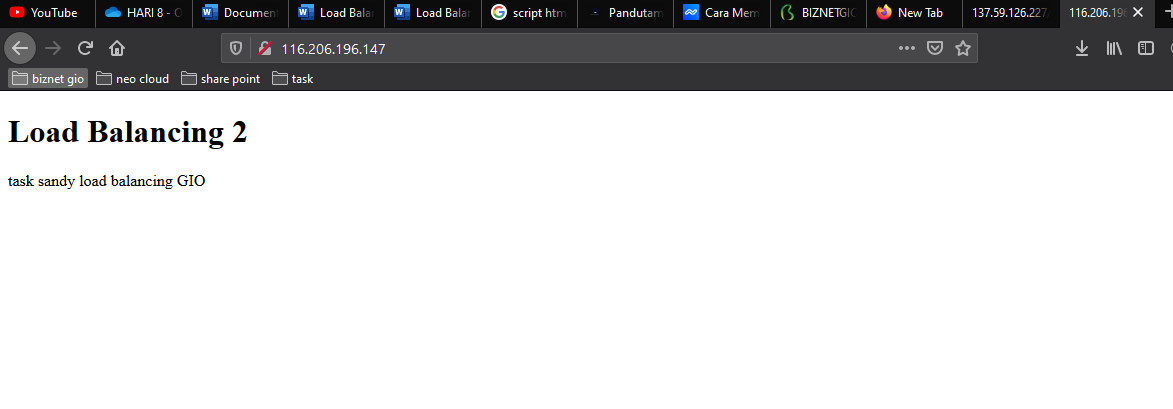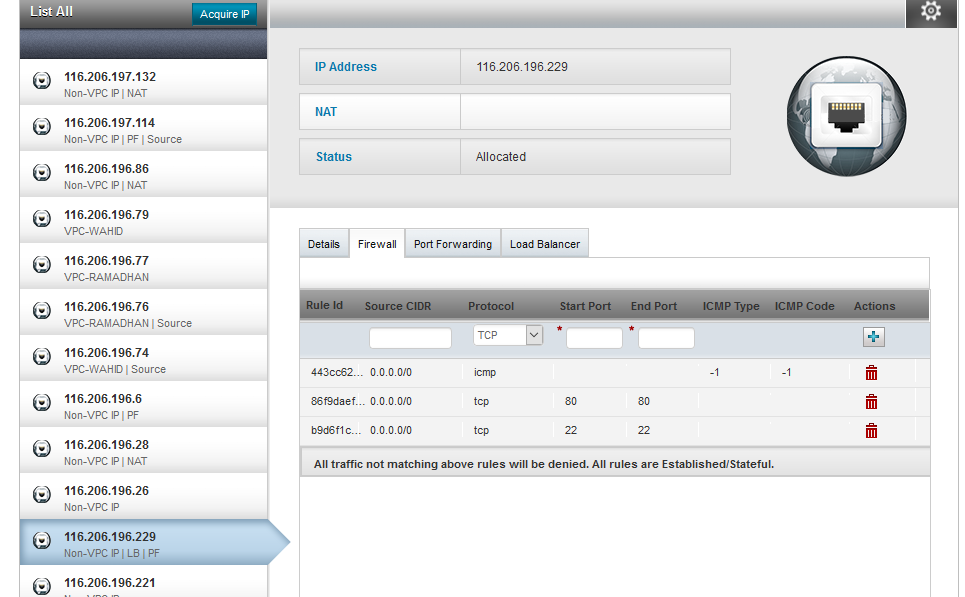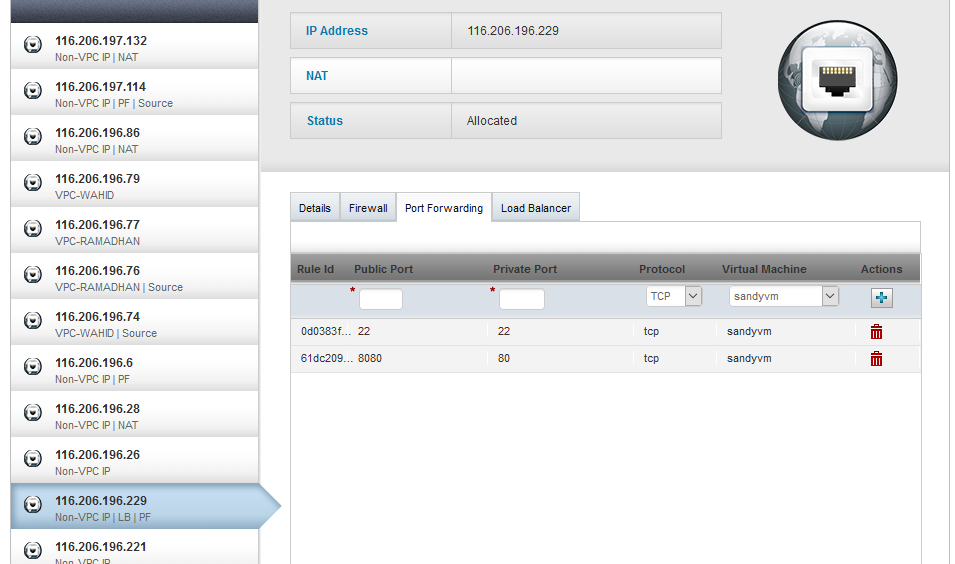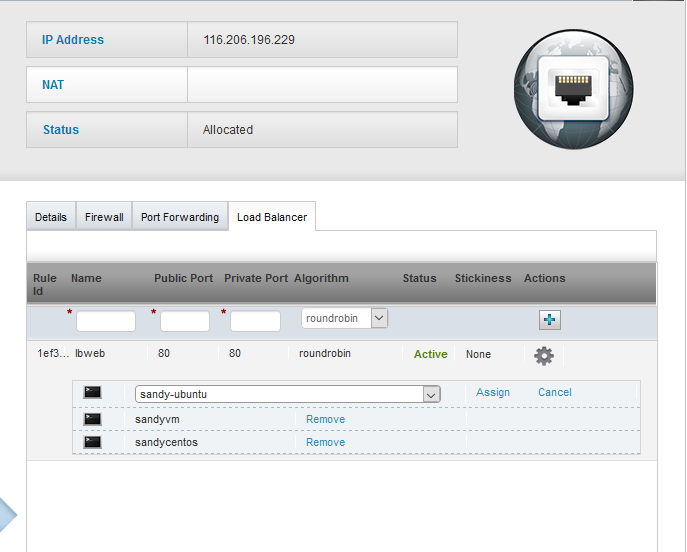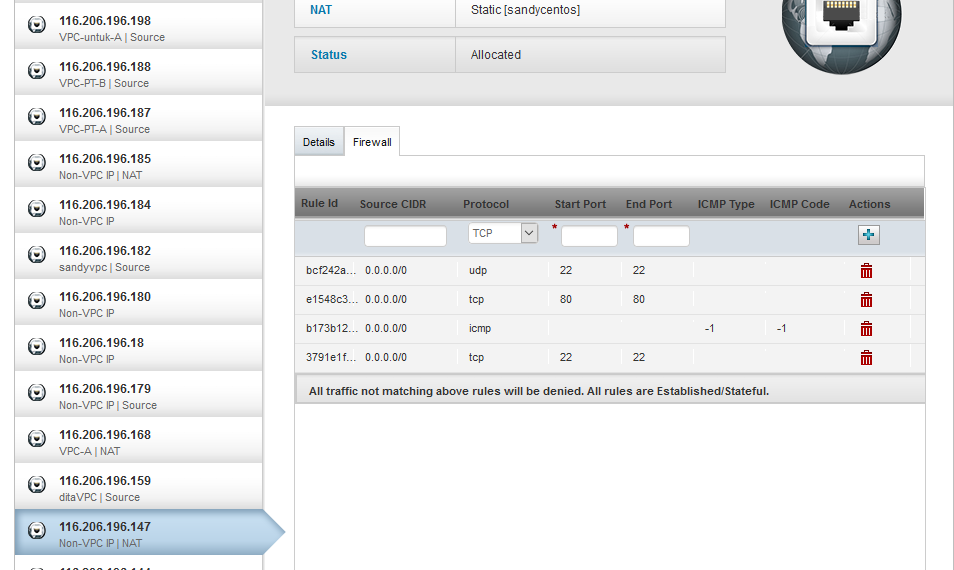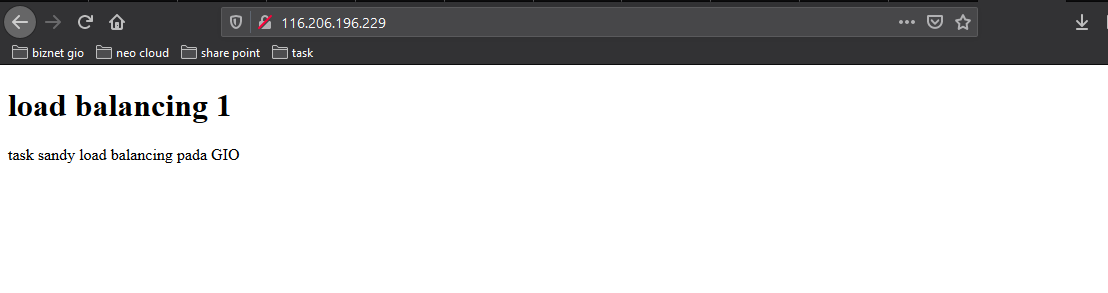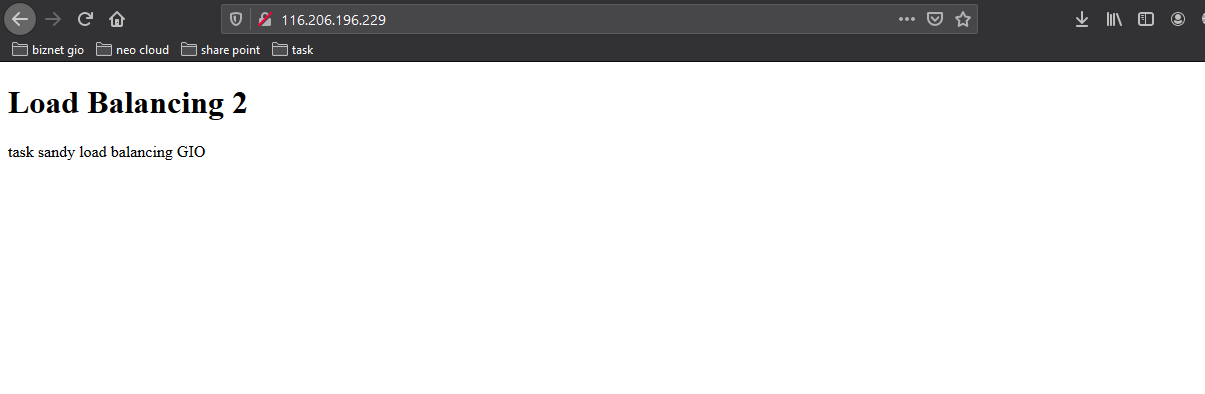Load Balancers can be applied to divide or distribute the traffic load on two or more connections, so that traffic is optimal. Load balancer is also a solution to avoid overload.
This time it will load balancing on the GIO. Before starting, you need 2 VMs that have been installed with httpd, if you don't have httpd installed, please install it first
VM 1 LB http://116.206.196.229/
VM 2 LB http://116.206.196.147/
Make sure each VM is on a network.
Configuration on the Firewall Tab
Then, enter Port 80 for http, 22 for ssh and icmp -1
Then on the Port Forwarding Tab
Public Port = 22 Private Port = 22 then select VM 1
Public Port = 8080 Private Port = 80 then select VM1
Then on the Load Balancer Tab
Click Coghwheel> Manage
Assign both VMs
Next, do the same for the IP on VM 2
However, VM 2 is only on the Firewall Tab
Make the additions as below
Please note, VM Load Balancer 02 does not require Port Forwading configuration. This is because VM Load Balancer 02 will follow VM Load Balancer 01 automatically according to the Port Forwading menu on VM 01.
Finally, please refresh your browser and the results will appear as below (same IP)