Syslog on Edge is used to be able to see Edge activities on vCloud services. To enable Syslog on Edge, it is necessary to set up a syslog server. Make sure the server already has a network and is configured on Edge.
Here are the steps to enable Syslog:
1. Check the status of the rsyslog service with the command :
# systemctl status rsyslog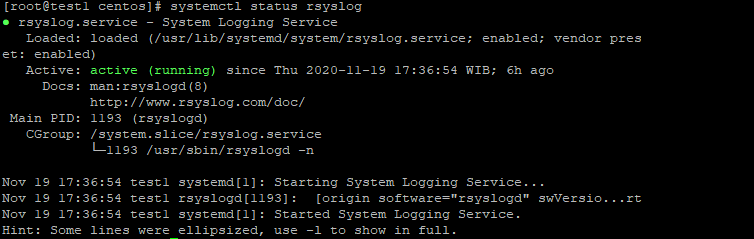
2. Configure the rsyslog daemon as the center of the log server. So that server logs can be received by external clients. Change to /etc/rsyslog.conf using your favorite command editor eg "vim".
# vim /etc/rsyslog.conf
Change the line in the section marked in red by removing the (#) sign. Then save.
3. Then restart the rsyslog with the command :
# systemctl restart rsyslog # systemctl status rsyslog
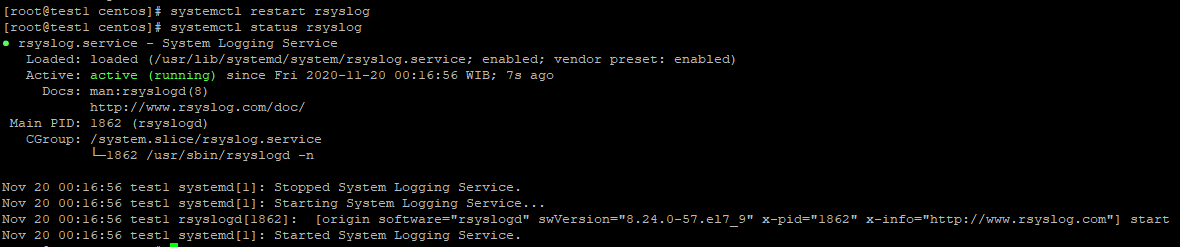
4. Return to vCloud portal and select Edge menu >> select Edge >> Service >> Edge Settings. Enter the syslog server IP. For example: 30.30.30.3

5. Make sure the firewall rule is enabled on the Enable logging menu.
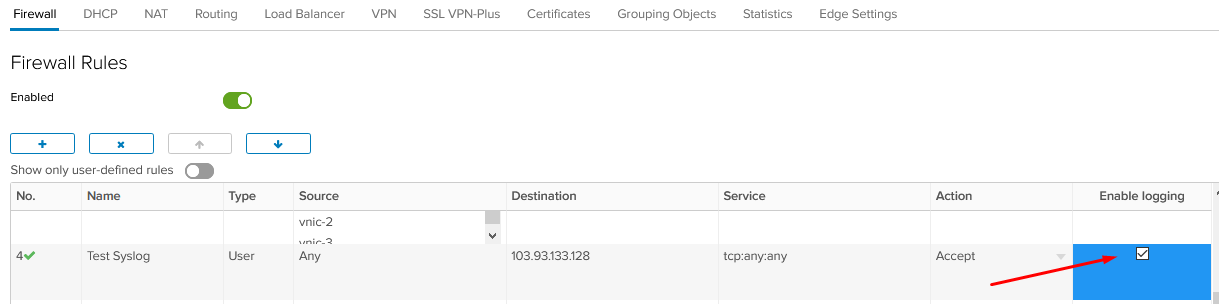
6. Then select the NAT menu and select the NAT rule you want to activate. For example: DNAT rules for SSH.
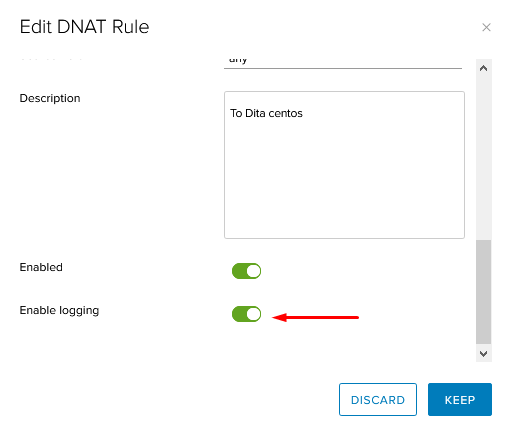
7. To test if syslog is active and successful, you can use the command:
# tail -f /var/log/messages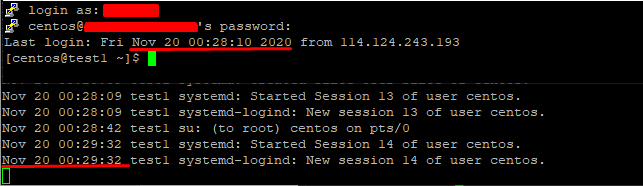
Notes:
By default the rsyslog service is available on Centos/RHEL 7 OS.
If you don't want to enable syslog, just enable it on the firewall rule.