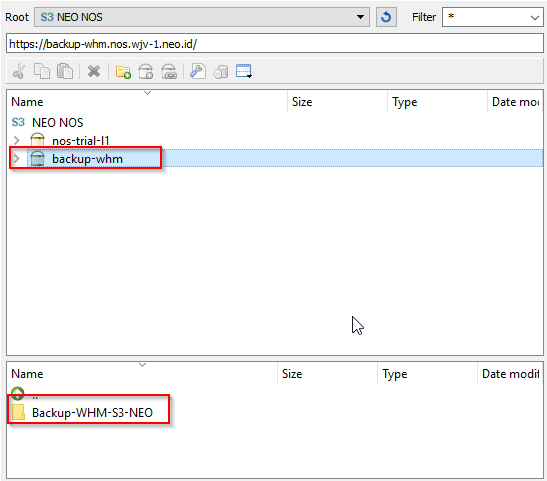Data backup is one of the most important things in a business, with regular backups you can minimize damage, loss of data from unexpected things, for example, there is a failure or damage to the system which results in all data in the system being lost.
Data backup is one of the most important things in a business, with regular backups you can minimize damage, loss of data from unexpected things, for example, there is a failure or damage to the system which results in all data in the system being lost.
Here we will provide a practical way to back up WHM / cPanel to NEO Object Storage.
NEO Object Storage is a S3 protocol service that can be used to store static data such as pictures, videos, music and others. In addition, NEO Object Storage can also be used as a flexible backup media, for example as a backup file for a laptop / computer, VM (Virtual Machine) and so on.
Before following this guide, make sure you already have NEO Cloud service, otherwise you can order NEO Cloud service through https://portal.neo.id.
To backup WHM / cPanel, please login to your WHM dashboard then go to the Backup menu >> Backup Configuration.

You can set backups and backup scheduling according to your needs in the backup configuration above, for details on the backup configuration in WHM, refer to the following link: WHM Backup Configuration, if you have configured please move to the Additional Destinations tab to determine the backup scheme or WHM backup destination. .
WHM has a large selection of backup destinations that you can choose from, please click on S3 Compatible >> Create New Destination

Please fill in the following menus:
- Destination Name: Fill in the desired directory name as needed
- S3 Endpoint: Fill it with the NEO Object Storage Endpoint
- Bucket: Isi dengan Bucket yang sudah dibuat di NEO Object Storage
- Access Key ID: Fill it with the bucket that was created in NEO Object Storage
- Secret Access Key: Fill in the NEO Object Storage secret key
Make sure you have created a bucket in NEO Object Storage

Details of the example configuration are as follows, if all match, please selected Saved Destination

Make sure the validation process is successful as follows

Or you can switch to the Validation Results tab to see the results of the validation you just performed

To ensure that the backup configuration has been successful, please log in to NEO Object Storage, make sure that the bucket also has a predefined directory, for example: