In this article, to connect the S3 Storage we have to order NEO Object Storage service first. NEO Object Storage service which can order at our portal https://portal.neo.id/ .
To connect the S3 storage at Platform Android, we must install S3 client at Android first. For simulation, we use BucketAnywhere for S3 Android Application.
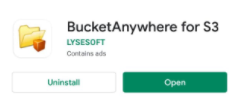
After application installed, we will do the configuration BucketAnywhere for S3 to connect with NOS (Neo Object Storage) which has ordered and there are a bucket before.
-
Choose “Add” menu to start the S3 Storage configuration


Note:
Copy the S3 URL, Key ID, and Secretkey data, we can found it at neo portal.
Bucket : Bucket name which has created before

-
If the configuration has been completed, we can choose “connect” menu :

-
Here is the example when were already connected with the Bucket at the NEO
Screenshot taken from the Android Application
Display on the NEO Portal
- Now the S3 Neo Object Storage can be connected with the Android.
Here is the example upload file from S3 Android - We will pick the file from the gio-bucket -> KB-GIO file folder, then choose menu options.
-
And then choose Share Link menu:

-
We can set the expired date for link which will be share as the picture down below, then choose view link button.


-
Copy link and open at your browser, the result will be show like down below :
