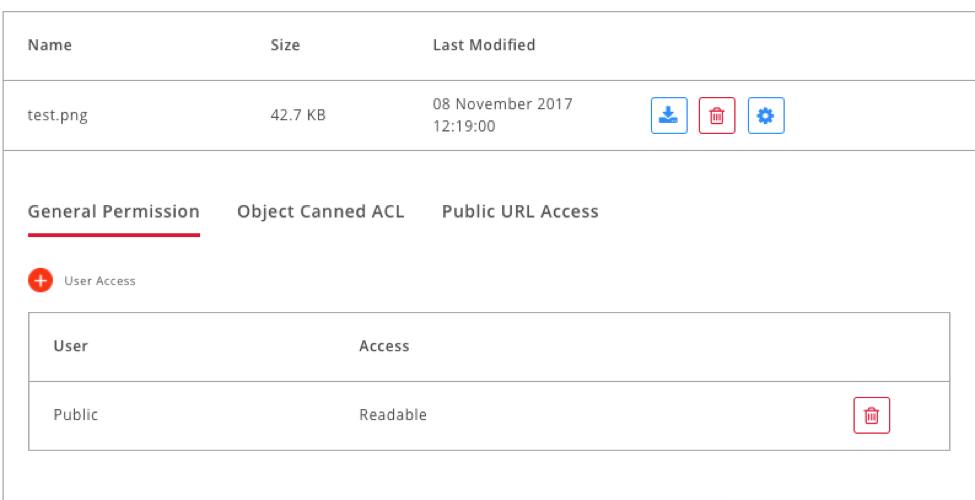Manage Object on NEO Object Storage service
At this time we try to manage object use Neo Portal and S3CMD.
Basically, each object on Object Storage has Access Control List (ACL). It allows you to manage access to a bucket and an object. Each bucket and object has ACL attached as a subresource. It defines which NEO accounts or groups are granted access and the types of access. When the request is received, NEO Flex checks and verifies the object's access permissions.
The following is the ACL table and its access authorization.
Permission |
Bucket |
Object |
READ |
Allowed user to read list object on bucket |
Allowed user to read object data and metadatata dan metadata |
WRITE |
Allow user to create and delete all object in bucket. |
Not Applicable |
READ_ACP |
Allowed user to read bucket ACL |
Allowed user to read object ACL |
WRITE_ACP |
Allowed user write ACL on bucket. |
Allowed user to write ACL on specific object. |
FULL CONTROL |
Have full access on bucket. |
Have fully control on object |
To manage object, first login to Portal NEO -> Dashboard -> select Object Storage service.
Select the Bucket menu, there is one object visible. To change the ACL on the object, click the cogwheel. The object will automatically make the ACL Readable Public.
For changing user access, you have to add new permission and delete old permission.
And for changing the ACL bucket, you must use a third-party tool like S3CMD. To view the bucket, you can run the command below:
#s3cmd ls
2017-09-25 03:06 s3://website-bucket
For view object we have uploaded:
#s3cmd la
2017-09-26 09:55 90862 s3://website-bucket/small-square.gif
2017-09-26 09:55 55134 s3://website-bucket/source-web.png
For view information object include ACL:
#s3cmd info s3://website-bucket/small-square.gif
s3://website-bucket/small-square.gif (object):
File size: 90862
Last mod: Tue, 26 Sep 2017 09:55:26 GMT
MIME type: image/gif
Storage: STANDARD
MD5 sum: baa128f993d2944804b6cf08378107c8
SSE: none
policy: none
cors: none
ACL: Test Test: FULL_CONTROL
x-amz-meta-s3cmd-attrs:atime:1482423990/ctime:1472720604/gid:20/gname:staff/md5:baa128f993d2944804b6cf08378107c8/mode:33188/mtime:1472720604/uid:501/uname:bimandika
Add ACL permisson for Public Red:
#s3cmd setacl s3://website-bucket/small-square.gif –P
s3://website-bucket/small-square.gif: ACL set to Public [1 of 1]
#s3cmd info s3://website-bucket/small-square.gif
s3://website-bucket/small-square.gif (object):
File size: 90862
Last mod: Tue, 26 Sep 2017 09:55:26 GMT
MIME type: image/gif
Storage: STANDARD
MD5 sum: baa128f993d2944804b6cf08378107c8
SSE: none
policy: none
cors: none
ACL: *anon*: READ
ACL: Test Test: FULL_CONTROL
x-amz-meta-s3cmd-attrs:atime:1482423990/ctime:1472720604/gid:20/gname:staff/md5:baa128f993d2944804b6cf08378107c8/mode:33188/mtime:1472720604/uid:501/uname:bimandika
For change bucket ACL:
#s3cmd setacl s3://website-bucket/ -P
Upload Object with permission ACL Public Read:
#s3cmd put --acl-public square.gif s3://website-bucket
upload: 'square.gif' -> 's3://website-bucket/square.gif' [1 of 1]
136109 of 136109 100% in 0s 875.77 kB/s done
If you have uploaded it, the Object can be seen in the info section of each Object
S3CMD command reference: http://s3tools.org/usage