How to Install and Configure OpenNMS monitoring
0 people liked this article
A. Introduction
OpenNMS is an open-source network management and monitoring platform designed to help network administrators manage and monitor the performance and availability of their network infrastructure.
B. Installation
Installation
Before starting the installation, we recommend updating the system with latest version first.
# apt -y update && upgrade Then download the support package
# apt install openjdk-11-jdk && unzipDownload the installer script file then extract
# wget https://github.com/opennms-forge/opennms-install/archive/master.zip
# unzip master.zip
Archive: master.zip
33e5138d33912a5ce9faf260a411cc7a20e44ead
creating: opennms-install-master /
extracting: opennms-install-master / .gitignore
inflating: opennms-install-master / LICENSE
inflating: opennms-install-master / README.adoc
inflating: opennms-install-master / bootstrap-debian-dev.sh
inflating: opennms-install-master / bootstrap-debian.sh
inflating: opennms-install-master / bootstrap-yum.sh
# cd opennms-install-master /
# bash bootstrap-debian.shThe installer will ask for your confirmation like yes or no, select yes to continue the installation then save the user and database password that you have created.
Configuration
In the configuration popup, it will appear to setup the postfix service, select the internet site and fill in the hostname you can enter mail.domain.com or enter hostname VM
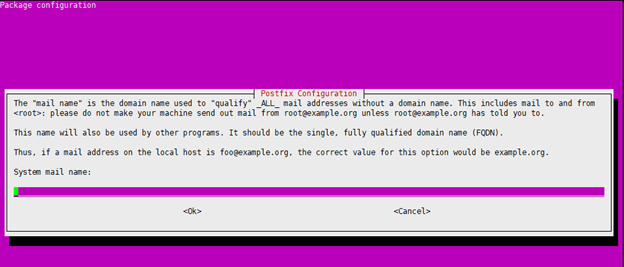
Then select yes to confirm restarting the service.
After the installation is complete there will be information that the OpenNMS service failed to run.
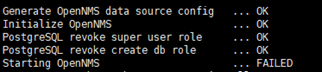
This is because the JAVA_HOME file path does not point to the OpenNMS file path, for completion it can use the following command then start the OpenNMS service again:
# echo "JAVA_HOME = / usr / lib / jvm / java-11-openjdk-amd64" >> / etc / default / opennms
# systemctl restarts opennms For the final step is to configure OpenNMS, run the following command
# / usr / share / opennms / bin / install -dis
================================================== ============================
OpenNMS Installer
================================================== ============================
Configures PostgreSQL tables, users, and other miscellaneous settings.
The script will automatically configure , upgrade the database table, user and other settings.
Use
Now you can directly access the OpenNMS Web Interface from your browser http: // Public IP: 8980 for the default login is the admin admin , make sure also for port 8980 is allowed on your firewall.
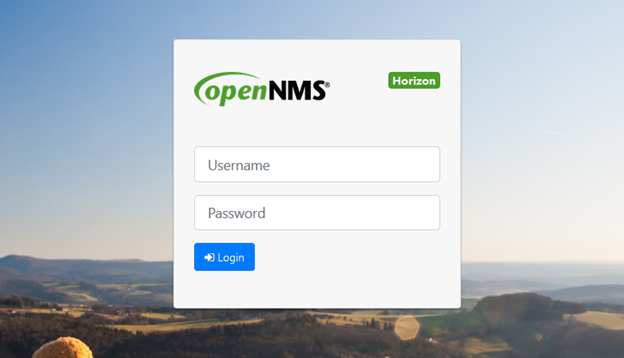
Next is the OpenNMS dashboard display , all information is displayed on the main page.
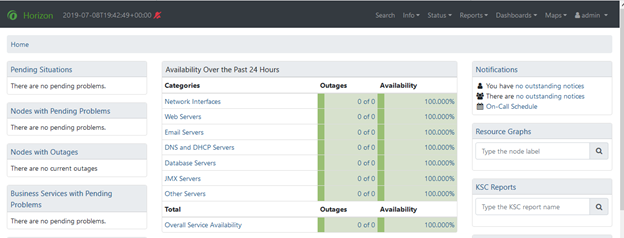
You can monitoring network your service server, uptime percentage, multiple user access and you can even do grouping and on-call schedules on this application.
The configuration feature is on the admin tab > Configure Open NMS, the following is an example of using OpenNMS to monitor mail servers with SNMP, that are monitoring based on the port that is listening on that IP.
go to the Admin tab> Configure OpenNMS then select Configure SNMP Community Names by IP Address , enter the IP address of the server then click look up
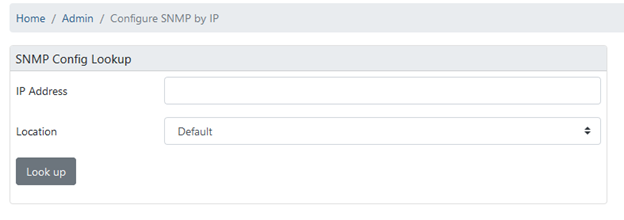
1 Node will appear and the service will be listed if there is one service down, the outage tab will turn yellow. And if the host is down or the whole service down will display a red notification the number of outage down services
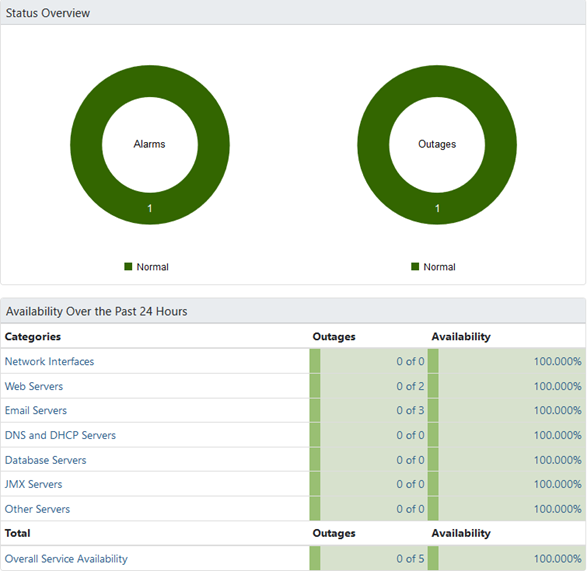
C. Conclusion
OpenNMS is widely used by organizations and network administrators to monitor and manage large and complex networks. It provides a comprehensive set of features for network monitoring, event management, and performance analysis, making it a valuable tool for ensuring the reliability and performance of networked systems.
For detailed guidance you can see on the official web page OpenNMS
Hopefully this article can help you. Find more help through Biznet Gio's Knowledge Base. If you still have problems, please contact support@biznetgio.com or (021) 5714567
Popular Articles
-
Cara Install & Konfigurasi Monitoring Cacti Serta Mengetahui Fungsi Fitur Pada Cacti
10 people say this guide was helpful
-
Cara Mengaktifkan Telnet pada Windows 7, 8 dan 10
4 people say this guide was helpful
-
Install dan Konfigurasi Samba Server pada Ubuntu
3 people say this guide was helpful
-
Jenis-Jenis Software Virtualisasi untuk Membuat Virtual Machine
6 people say this guide was helpful